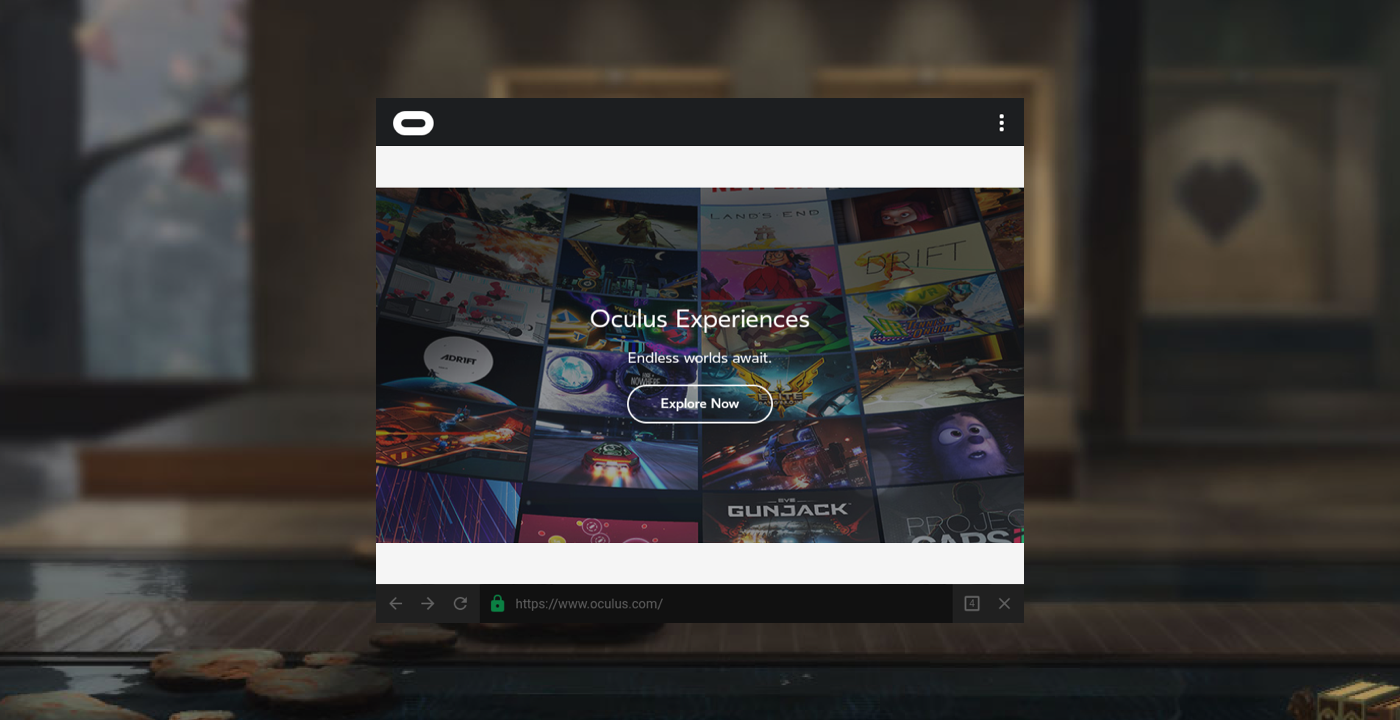-
What is “Carmel” vs. “Oculus Browser”?
-
“Carmel” was the former codename for a developer preview of Oculus’ VR browser. This release focused on running 3D, WebVR API content in VR; comprehensive 2D support is planned for a later release. Now, you should use only the official Oculus Browser for browsing with the Samsung Gear VR.
-
How do I view 2D content in the Oculus Browser?
-
The Oculus Browser does not yet have common browser UI visible within VR (e.g., a URL bar, navigation buttons, bookmarks, history). The Developer release was focused on running 3D, WebVR API content in VR; comprehensive 2D support is planned for a later release.
-
How do I debug my WebVR site?
-
Refer to the Debugging Your Content docs for details on remotely (and locally) debugging (using a USB or Wi-Fi connection) your WebVR content in the Oculus Browser.